Provided Transformation Operations
The DEFT research prototype comes with a number of predefined operations which generate document content, such as code listings or images, from artifacts, such as source code or model diagrams. Some work only for ODF Text projects, some work only for LaTeX projects and some work for both.
Operations for the DEFT UMLSpec Release
Supported artifacts are the UML metamodel, specified in Ecore (provided on the download page), Ecore diagrams and OCL constraints for the Dresden OCL toolkit.
The only supported chapter type is Open Document Text.
Ecore UML Metamodel Operations
| Generalizations Listing |
creates a bullet point listing with all superclasses of a
UML metaclass. A dialog lets you select the metaclass for which
to generate the listing.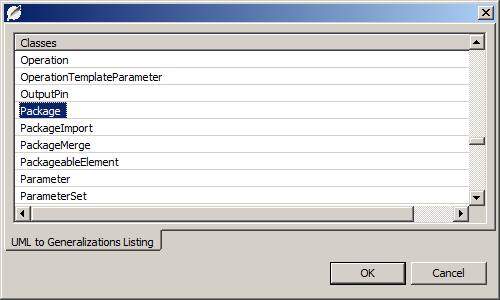 Dialog for metaclass selection |
| Attribute Listing |
transforms the attributes of a UML metaclass to a bullet
point listing. A dialog lets you select the metaclass for which
to generate the listing. |
| Associations Listing |
transforms the associations (operations) of a UML metaclass
to a bullet point listing. A dialog lets you select the metaclass
for which to generate the listing. |
OCL Operations
| Styled Code |
generates a code listing for OCL constraints and OCL
operations. A dialog lets you select the concrete constraint or
operation for which to generate the code listing.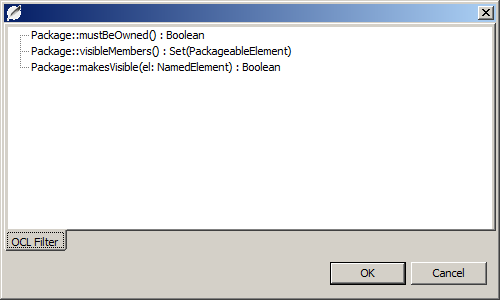 Dialog for OCL selection |
Ecore Diagram Operations
| Ecore Diagram |
generates an image from an Ecore diagram. A dialog lets you
select the concrete diagram for which to generate the image,
because an Ecore diagram file may contain multiple
diagrams.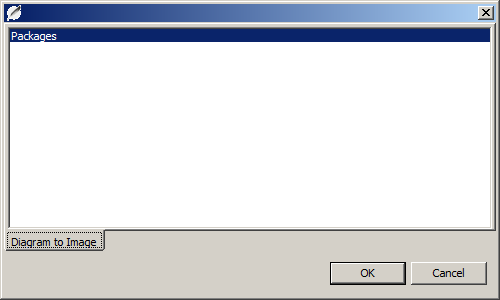 Dialog for Diagram selection |
Operations for the DEFT General Release
Supported artifacts are Java 1.6 source code files, PL/0 source code files, (Dresden) OCL source code files, Ecore metamodels and Ecore diagrams.
Supported chapter types are Open Document Text and LaTeX.
Java Code File Operations
| Styled Code |
generates a code listing from the code file. An AST Filter
dialog lets you select the elements of the code file (classes,
methods, individual statements) to be included in the code
listing. Works for ODF Text projects only. 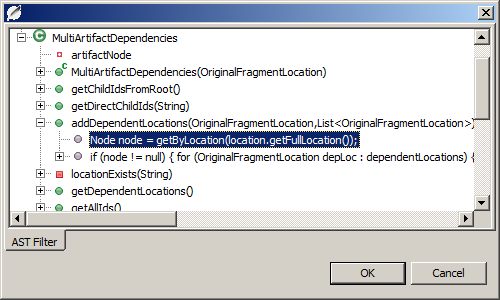 Dialog for source code selection |
Ecore Operations
| Content as Text |
creates a set of listings with the content from an EClass.
This comprises the superclass, known subclasses, attributes and
references. A dialog lets you select the EClass for which to
generate the content listing. Works for LaTeX projects only. 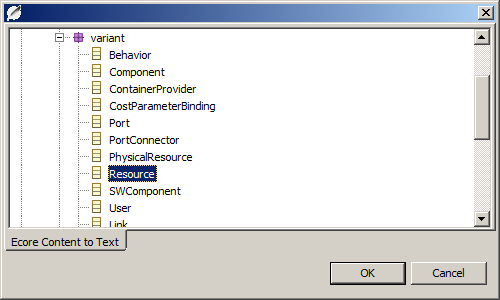 Dialog for Ecore class selection 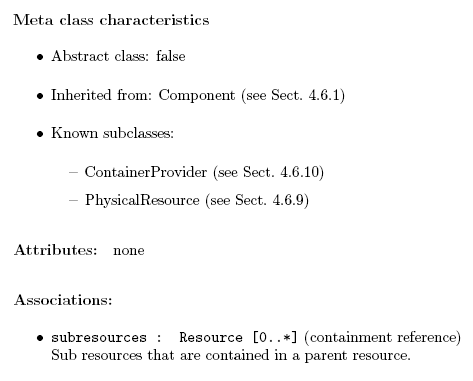 "Content as Text" example
|
| Identifier |
prints an identifier (class name, attribute name, ...) from
an Ecore model. A dialog lets you select the element for which to
add the name. Works for LaTeX projects and ODFText projects (kind of). 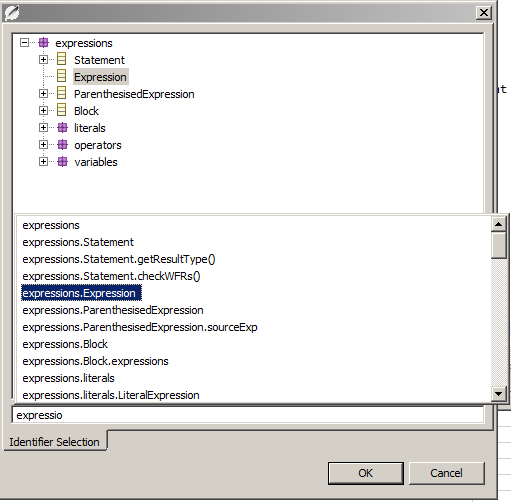 Dialog for Identifier selection \newcommand{\deftreferenceecore}[2]{\texttt{#2}}
to your main LaTeX file.
Note:
This operation can also be invoked by pressing
Alt+I and selecting the desired artifact
in the first dialog.
|
Ecore Diagram Operations
| Ecore Diagram |
generates an image from an Ecore diagram. A dialog lets you
select the concrete diagram for which to generate the image,
because an Ecore diagram file may contain multiple
diagrams.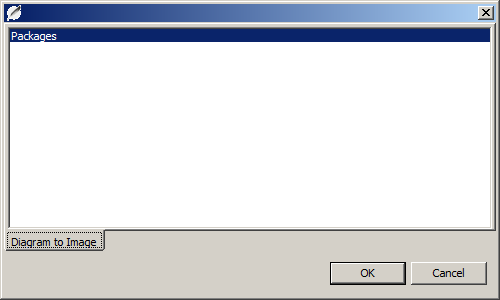 Dialog for Diagram selection |
| Identifier |
This is nearly the same as the Identifier operation
for Ecore diagrams.
In order to produce valid output, add the directive
\newcommand{\deftreferenceecorediag}[2]{\texttt{#2}}
to your main LaTeX file.Works for LaTeX projects and ODFText projects (kind of). |
OCL Operations
| Styled Code |
generates a code listing for OCL constraints and OCL
operations. A dialog lets you select the concrete constraint or
operation for which to generate the code listing.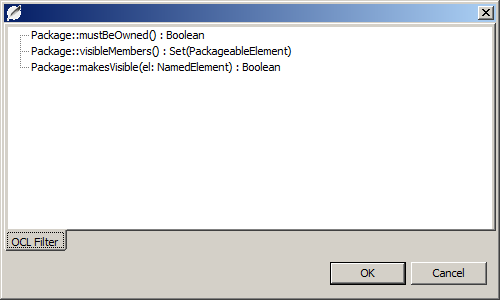 Dialog for OCL selection |
PL/0 Operations
| Styled Code |
generates a code listing from the
PL/0 file. An AST Filter dialog lets you select the
elements of the code file (declarations, blocks, statements) to
be included in the code listing. Works for ODF Text projects only. 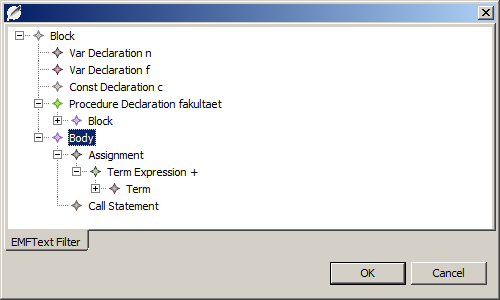 Dialog for code selection |
 The DEFT Homepage
The DEFT Homepage
